Game Caching Application - Tutorial
Installation Instructions
The emulation folders and launchbox must retain the same folder structure but can be placed anywhere. The mysetup.exe installer includes an preconfigured SFTP client, .NET updates and creates a symlink to the games. Follow these guidelines:
- Ensure your internet connection is active during installation.
- Do not have a drive labeled "K:" when installing.
- Install to the correct path: if LaunchBox is at
C:\programs\launchbox, install the software atC:\programs\.
Controller Setup
For best experience, use a DualShock 4\Dualsense controller with DS4Windows and HIDHide applications. This setup prevents double inputs and ensures compatibility with most emulators because of gyro controls and touchpad. By default everything is setup to work with Xbox (XINPUT) though they may require additional rebinding for specific emulators like RPS3 and Dolphin. Disable controller gamebar shortcut.
Initial Controls Setup
Detailed setup is needed for DS4 controllers with DS4Windows and HIDHide:
- Install DS4Windows With ViGEmBus, HIDHide to avoid double inputs and fakerinput for better touchpad support.
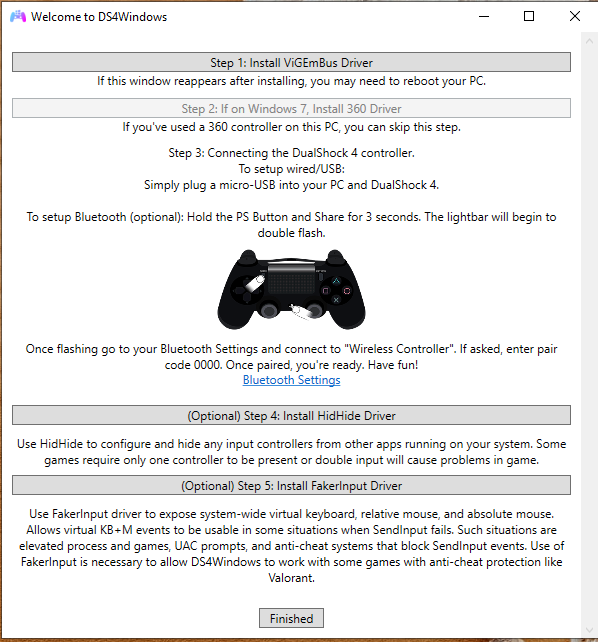
- Connect all controllers under applications add exceptions in HIDhide For
\LaunchBox\Emulator\Dolphin-x64.exeand\ps3\RPCS3\rpcs3.exeemulators. Under devices checkmark every "Sony Computer Entertainment Wireless Controller". and reboot the PC.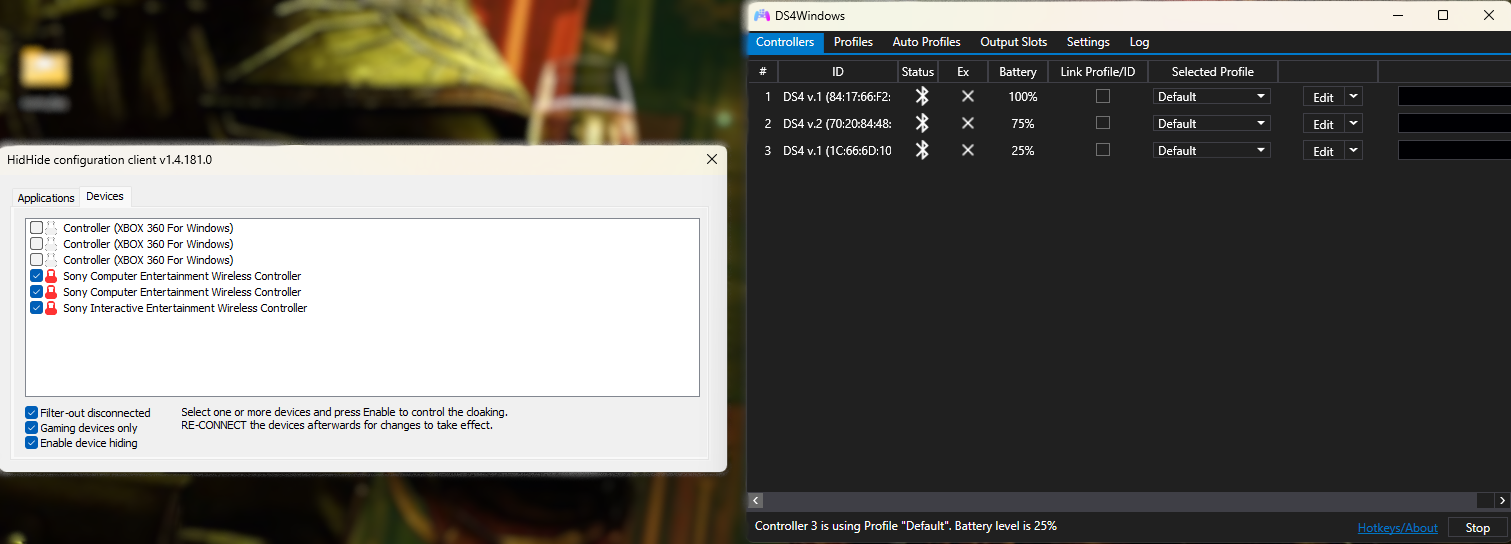
- Open
\Retroarch\retroarch.exe, navigate to Settings > Input and set the Max Users to match the number of controllers you plan to use simultaneously. - In Retropad Binds, assign each controller to the appropriate device index and map all controls. Be sure to Save the Controller Profile for each controller separately
- For DS, 3DS, and games requiring precise aiming, set the Mouse Index to FakerInputDevice on your main controller, then save the controller profile again.
Initial Emulator Setup
To complete the setup for PS3, PS2 and XBOX:
- Go to
\Xbox\xemu.exesettings > system and set all the system file and drive locations. They all should be contained within the xbox folder. Input controllers must be assigned as well. - For
\ps2\pcsx2-qtx64-avx2.exego to settings > games list and add the cache folder list scan location check mark scan recursively. - For RPCS3 open launchbox go to tool > manage > emulators > edit RPCS3local. Under default command-line parameters this "Z:\launchboxremote\ps3\RPCS3\RPCS3-Decrypt-ISO-LaunchBox - Copy.ps1" must be changed to where it is located on your drive.
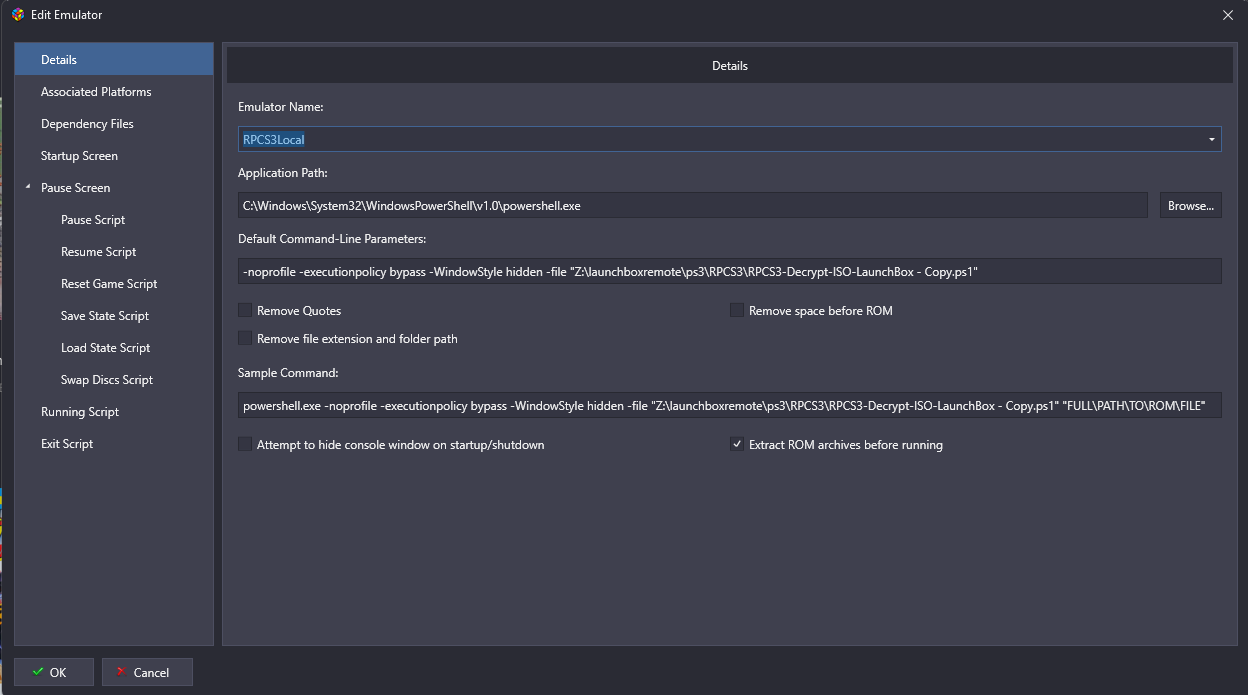
LaunchBox Cache Management
To manage cache settings in LaunchBox:
- Go to Tools > Archive Cache Manager.
- Select Cache Settings on the left, then open Configure Cache on the right.
- Adjust the cache location and set limits on the cache size to prevent it from deleting old games prematurely.
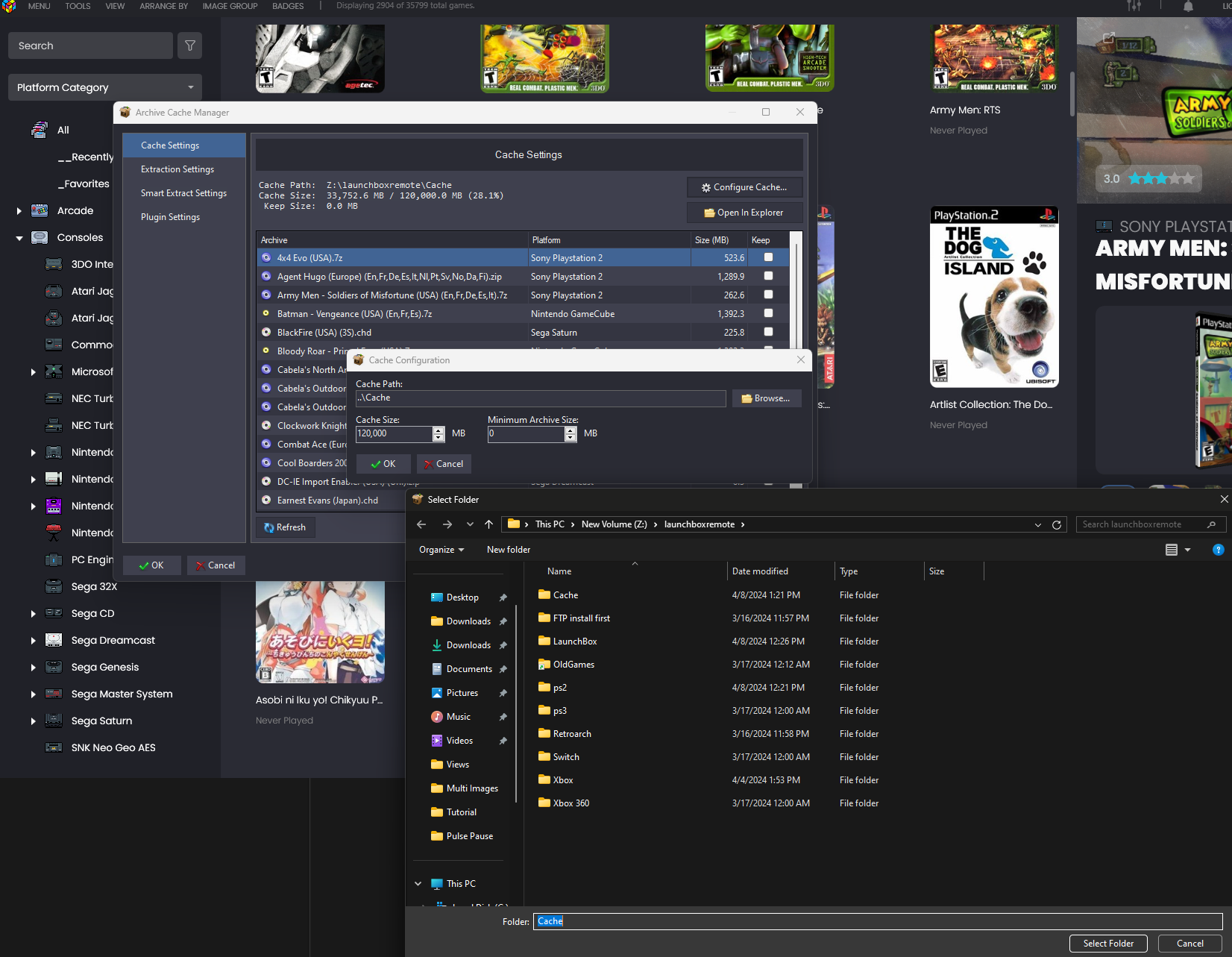
Basic Controls and Navigation
Here are some quick navigation tips:
- In-game: Press the PS button and Select (Share) together to access the quick menu for saving, loading, and exiting games properly.
- Volume/Rewind: Hold Select (Share) and move the left stick up/down or the right stick left/right.
- For games using retroarch press start and select to bring up settings, the quick menu applies to currently running emulator, everything else is system wide settings.
- For PS2 games the menu can be brough up with the PS button for more options and settings
BigBox Controls
BigBox in fullscreen mode has its own set of controls. You can change themes using the left click and the Select (Share) button.
Arcade Menu Controls
Select is coin be default, for advanced arcade menu settings, hold one of the face buttons and press Select (Share). You may need to experiment to find the right combination for specific games.
SFTP Configuration
The included SFTP client can be configured to auto-reconnect on connection loss and start with Windows if desired. Adjust settings as needed.
Symlink Troubleshooting
The installer adds a symlink option to the right-click menu, useful if the SFTP client doesn't automatically create the linked "oldgames" folder.